Outlook Setup Instructions
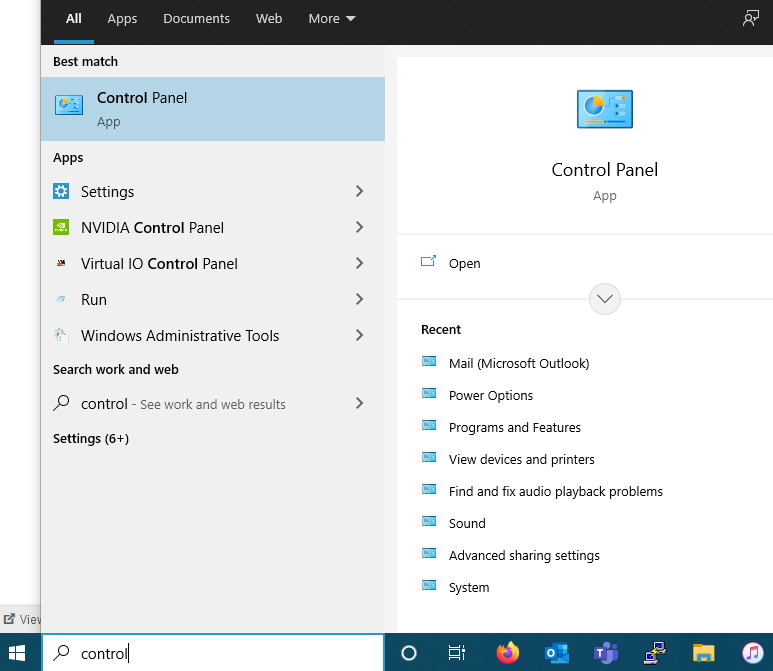
Follows our Outlook setup instructions to install the email software on your Windows PC.
Type Control Panel into the Windows Search Bar and click Open when it appears.
1. Change View by: to Small icons
2. Open Mail (Microsoft Outlook)
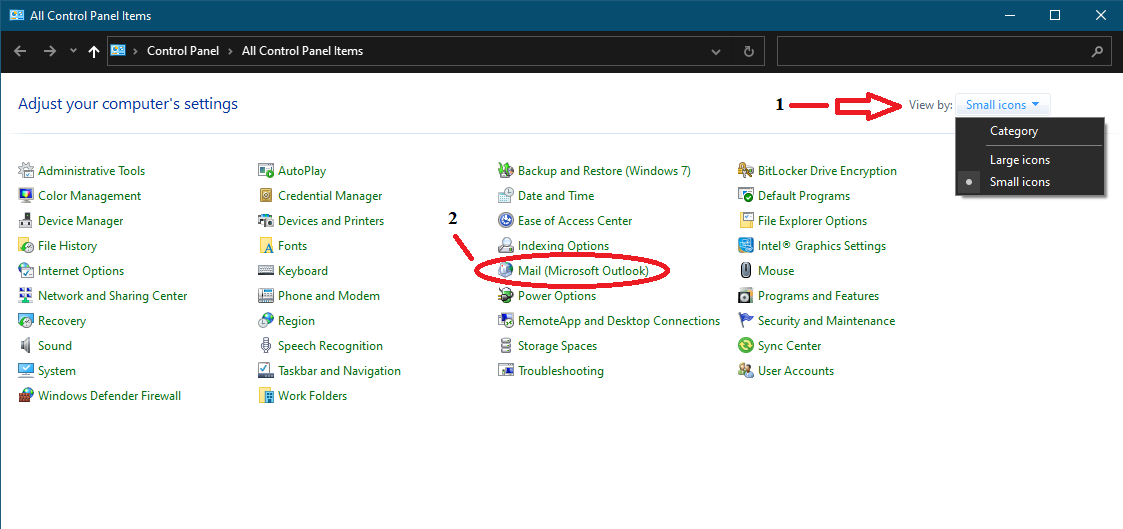
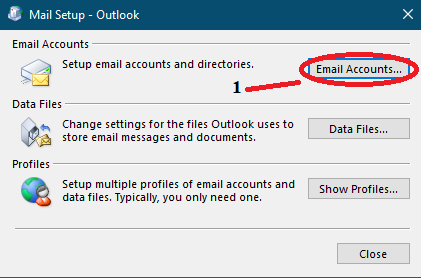
1. Click on Email Accounts... to start account setup
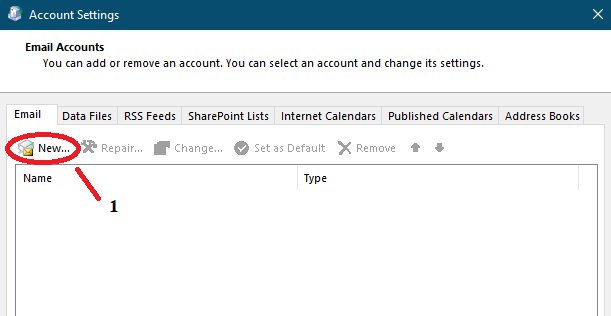
1. Click New to continue setup
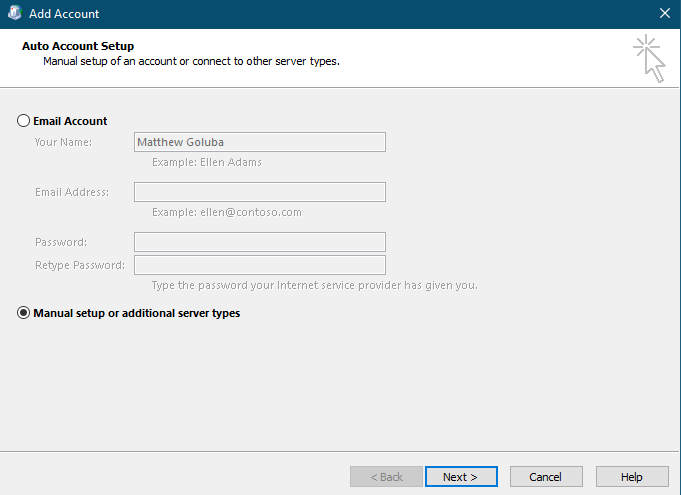
Switch to Manual setup or additional server types and click ![]()
Choose Account - 365
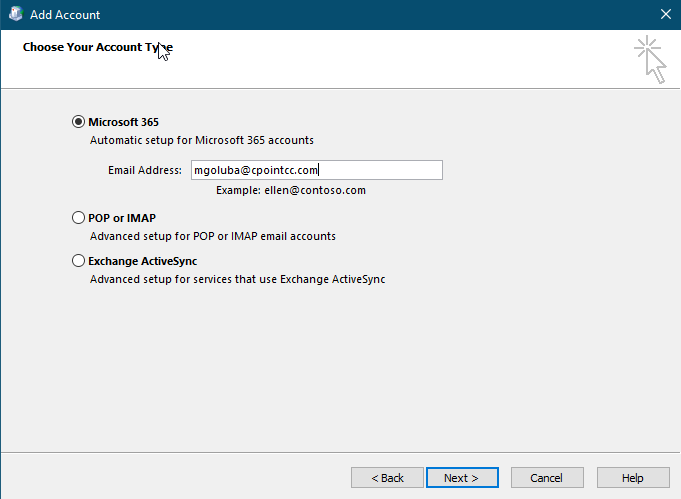
Choose your account and click ![]()
Choose Account - IMAP
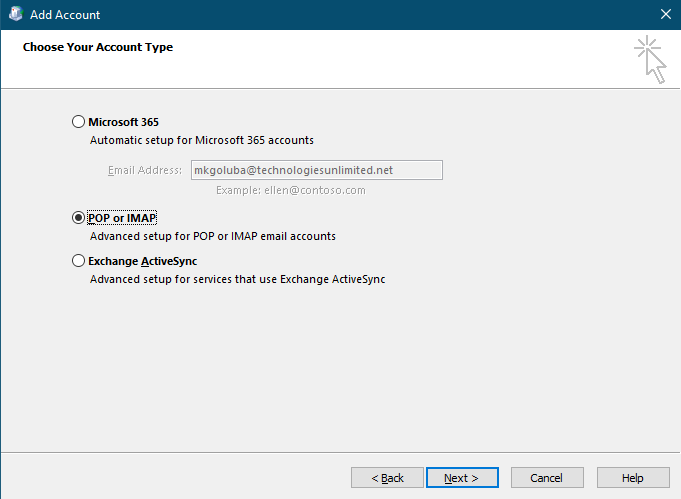
Choose your account and click ![]()
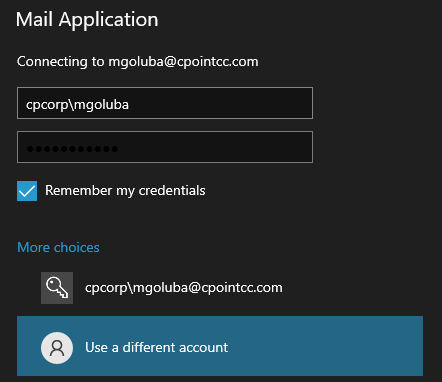
Type in your login information.
As long as you correctly identify the login credentials this is all you need.
Check the remember password box and click ok to continue
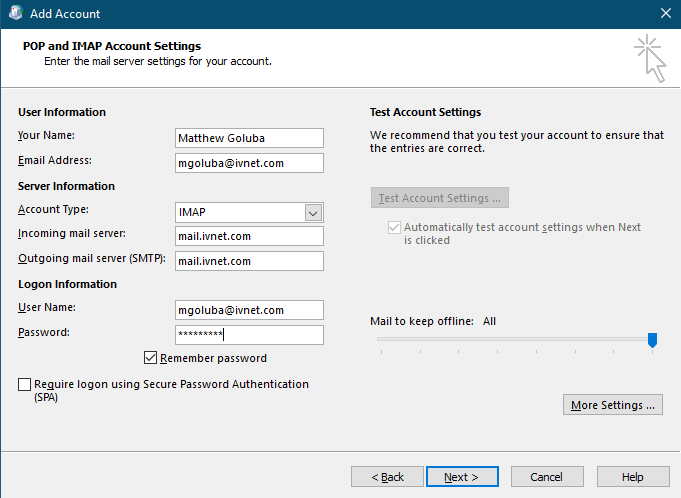
Type in your account information. We recommend IMAP if you are using cPanel email.
The incoming and outgoing mail servers should be setup as mail.yourdomain.com.
Check the remember password box and click on ![]()
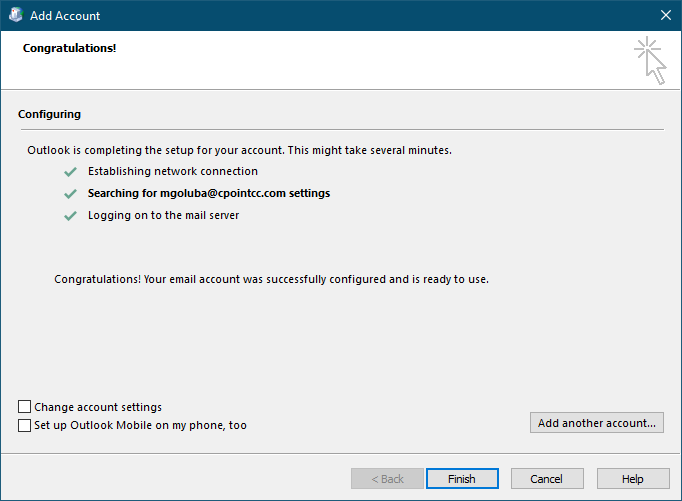
![]() and restart outlook for changes to take place.
and restart outlook for changes to take place.
Allow at least thirty minutes for your emails to populate into the inbox and sent folders.
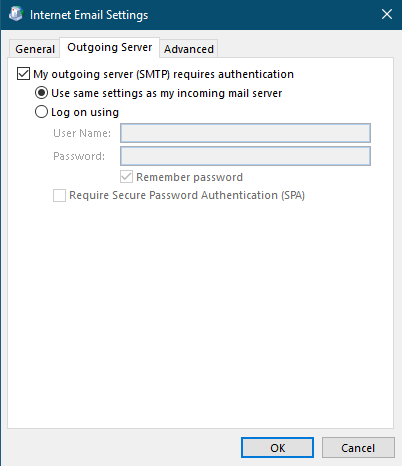
Check My outgoing server (SMTP) requires authentication and click on ![]()
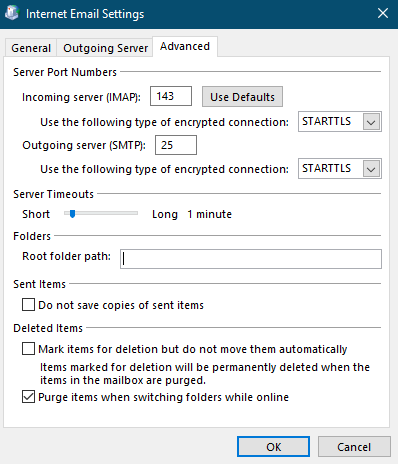
Set incoming server port to 143 and confirm outgoing server port is 25.
Change both encrypted connection types to STARTTLS and click ![]()
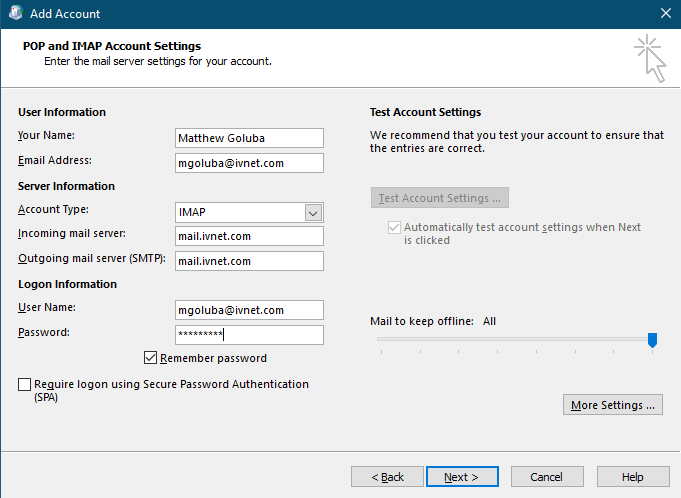
To finish account setup click ![]()
Congratulations!
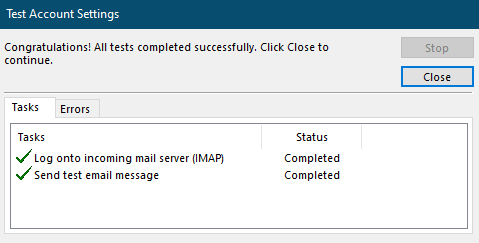
To continue to the last screen click ![]()
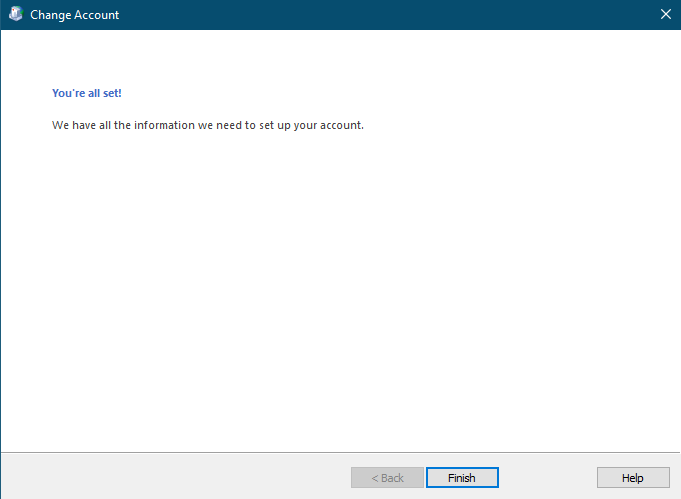
![]() and restart outlook for changes to take place.
and restart outlook for changes to take place.
Allow at least thirty minutes for your emails to populate into the inbox and sent folders.
